- 19 Mar 2024
- 1 Minute à lire
- Contributeurs
- Impression
- SombreLumière
Okta to Document360 SAML SSO configuration
- Mis à jour le 19 Mar 2024
- 1 Minute à lire
- Contributeurs
- Impression
- SombreLumière
The application created on Okta needs to be configured with Document360.
Have both the Okta and the Document360 Enterprise SSO page open in different tabs. It would come in handy when you have to retrieve certain field values between the two pages during the setup.

On the Okta dashboard, click on the Applications menu and select Applications
On the Applications page, select the active application you want to configure on Document360
On the My application page, select the Sign On tab
Click on the View Setup Instructions and the parameters needed to configure would be opened in a separate webpage
Now head back to the Document360's SAML configuration page
Click on the edit icon in the SAML basic configuration section
- In the Mail Domains field enter domains of mail Ids you would like to authorize for SSO. (For instance, yourcompany.com). You can add multiple domains by adding a comma after each domain
- In the Sign On URL field, enter the value of Identity Provider Single Sign-On URL copied from the Okta setup instruction page
- For the Entity Id field, enter the value of Identity Provider Issuer copied from the Okta setup instruction page
- The Sign Out URL is an optional field, so you can skip that
- Next is the SAML certificate. For this, you have to head back to the Okta setup instruction page
- Download the .cert file by clicking on the Download certificate button
- Now head back to the Document360 Enterprise SSO SAML page
- Click on Browse and add the recently downloaded .cert file from Okta. Finally, click on the Save button
Now your project SSO has been configured with the Identity provider Okta
Troubleshooting
How to resolve the below log-in issue in Okta?

There could be mismatched configurations in the attributes.
- Check the attribute configuration of the SAML application
- Make sure that the Name, Name format, and Value attributes are entered correctly
Email and name parameters are case-sensitive.
- Once the attributes are changed correctly, the login issue would be resolved


